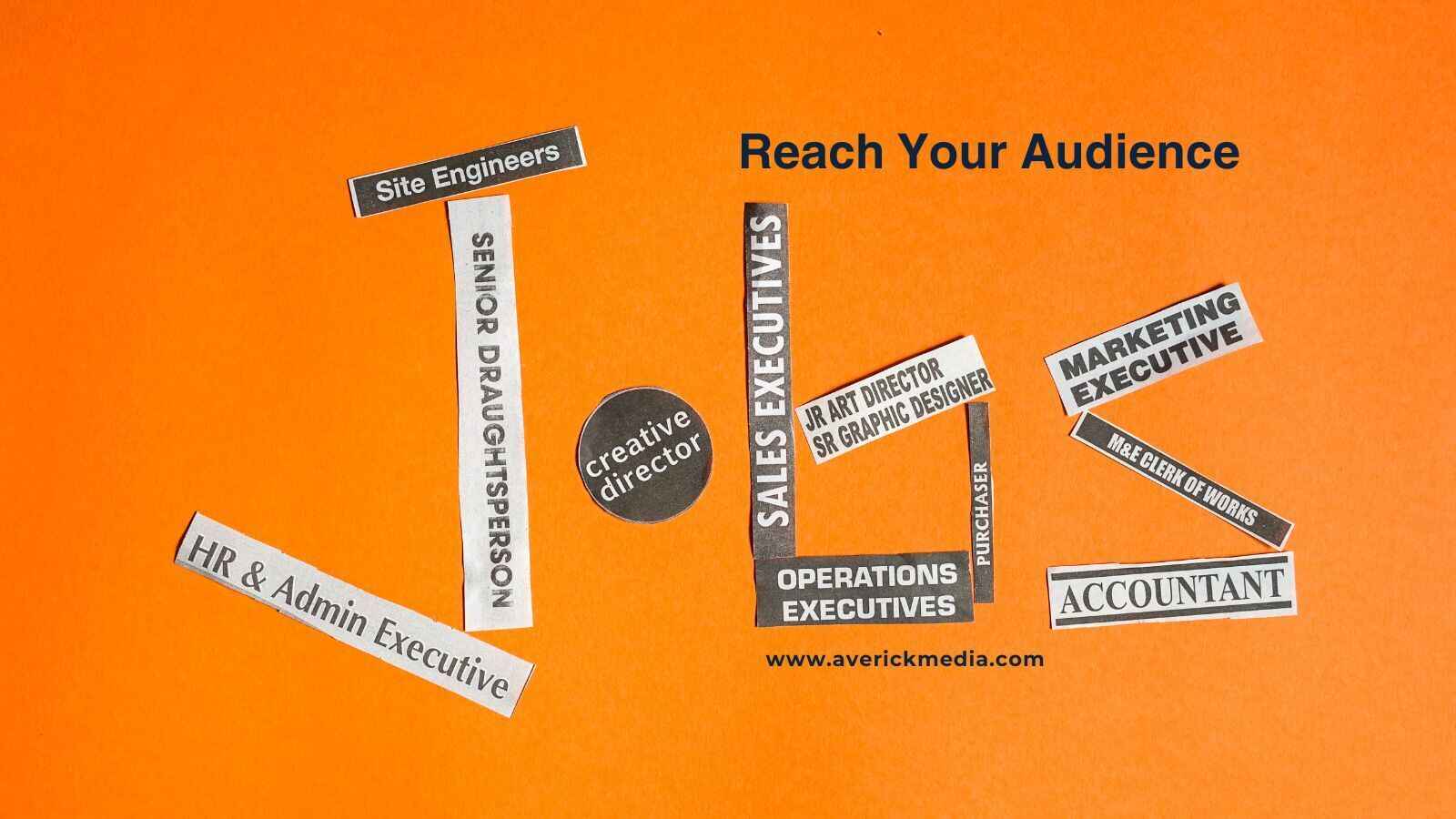How to Add Email to Safe Sender List in Gmail?
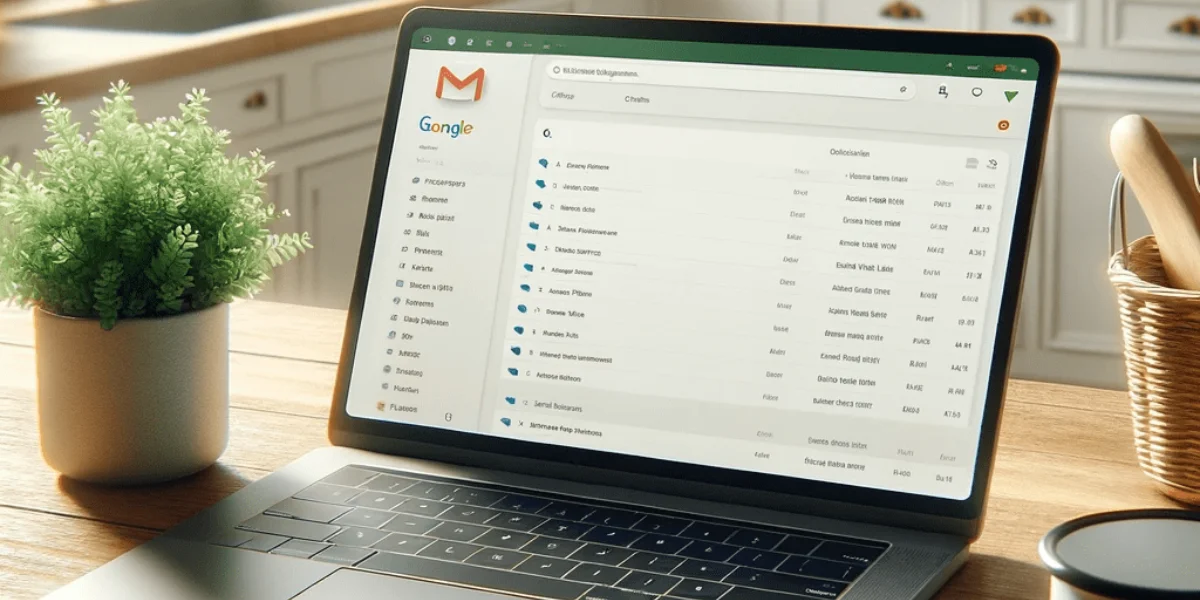
Email is an essential communication tool. However, with the increasing volume of spam and unwanted messages, important emails can sometimes get lost in the shuffle or end up in your spam folder. This is where Gmail's safe sender list comes in handy. By adding trusted email addresses to this list, you ensure that messages from these senders always reach your inbox. In this guide, we'll walk you through the process of adding emails to your safe sender list in Gmail. Whether you access Gmail on your phone, desktop PC, or budget Chromebook doesn’t matter. We’ll show you how to add email addresses to your Gmail's safe senders list.
What Is A Safe Sender List?
A safe sender list, also known as a whitelist, is a collection of email addresses or domains that you trust. Emails from these sources are automatically directed to your inbox, bypassing spam filters. This feature is crucial for ensuring you never miss important messages from colleagues, clients, or loved ones.
In Gmail, your Contacts list essentially functions as your safe sender list. Gmail automatically considers emails from your contacts as important and is less likely to mark them as spam. This means that adding someone to your Contacts is the simplest way to ensure their emails reach your inbox.
Method 1: Adding a Sender to Contacts
The easiest way to add a sender to your safe list is directly from an email you've received.
- Open an email from the sender you want to add.
- Hover your mouse over the sender's name.
- In the pop-up window, click on "Add to Contacts."
This method is quick and efficient, especially when you're actively managing your inbox.
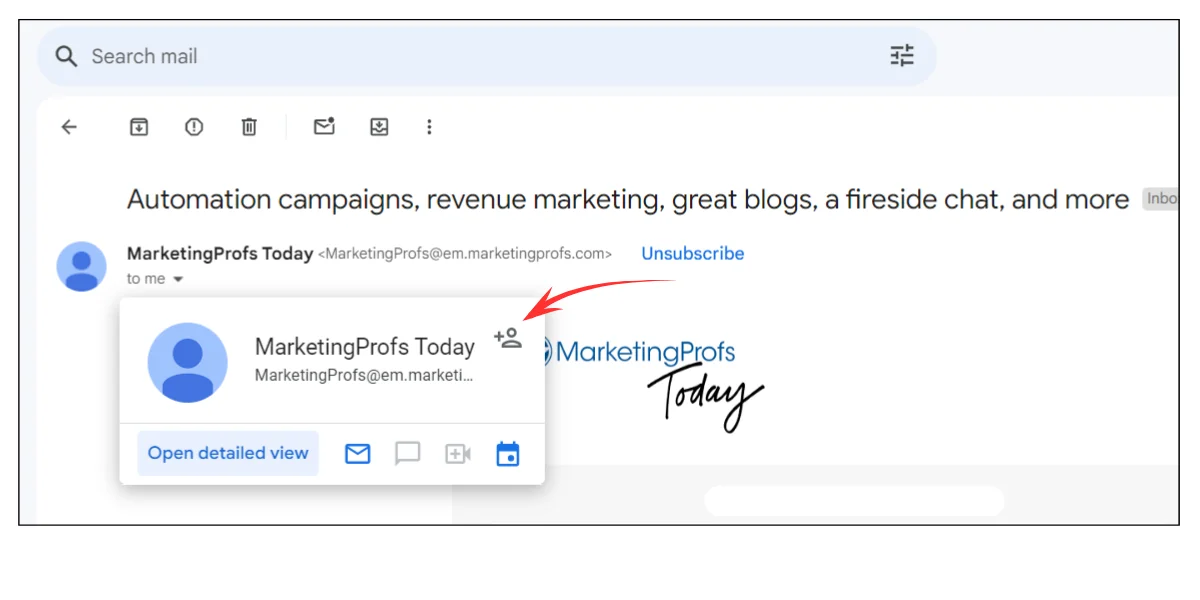
Method 2: Creating a New Contact
If you want to add an email address proactively:
- Go to contacts.google.com.
- Click on "Create contact" in the top left corner.
- Enter the name and email address of the person you want to add.
- Click "Save."
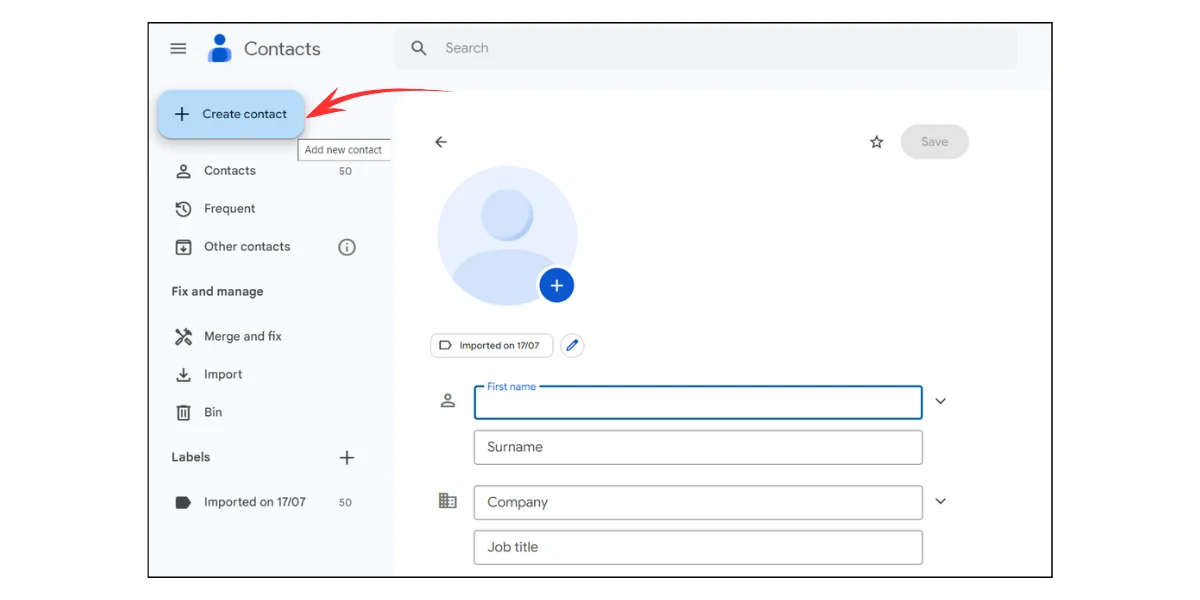
This method is useful when you want to add someone to your safe list before they've sent you an email.
Method 3: Using Filters
For more control over how Gmail handles certain emails, create a filter to ensure that emails from a specific address don't make it to spam.
Here's how to do it:
1. Click the gear icon in the top right corner and select "See all settings."
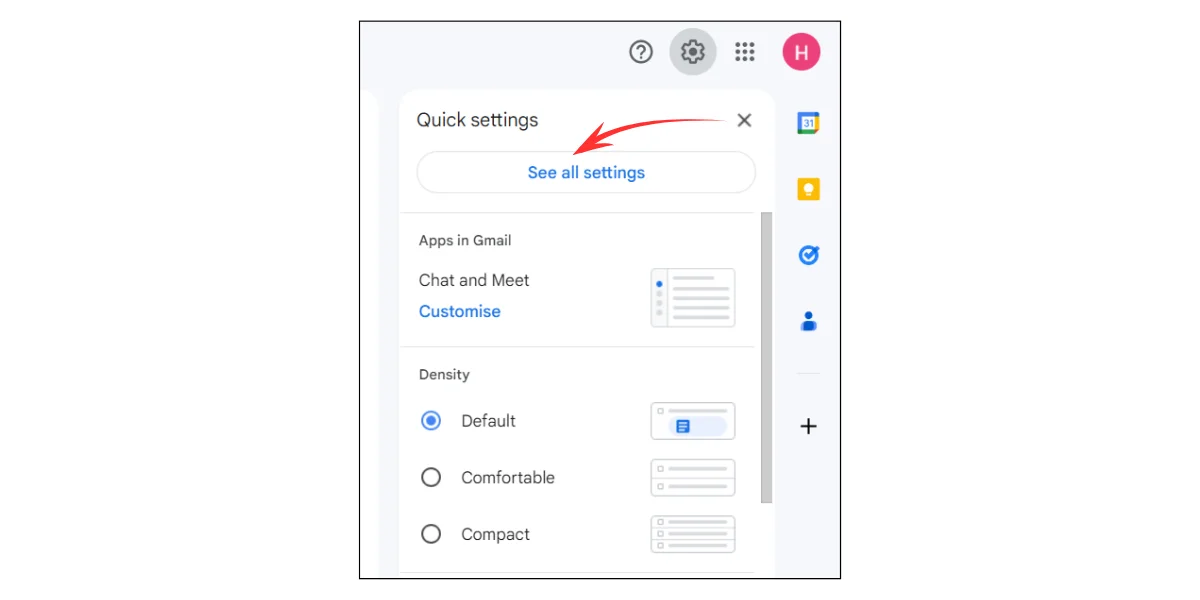
2. Go to the "Filters and Blocked Addresses" tab."
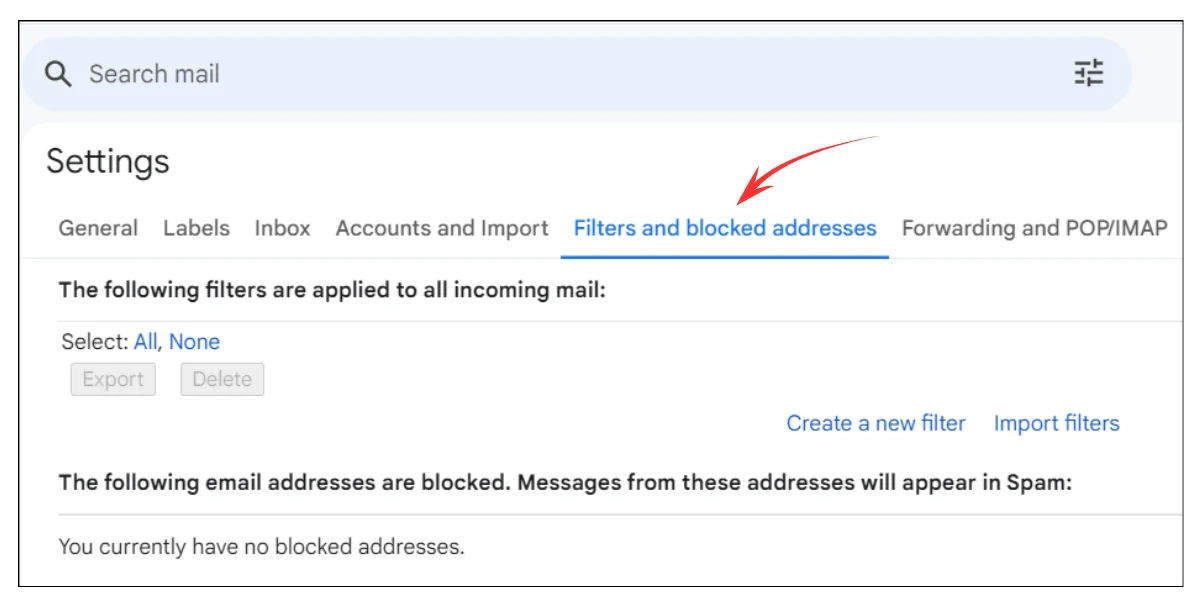
3. Click "Create a new filter."
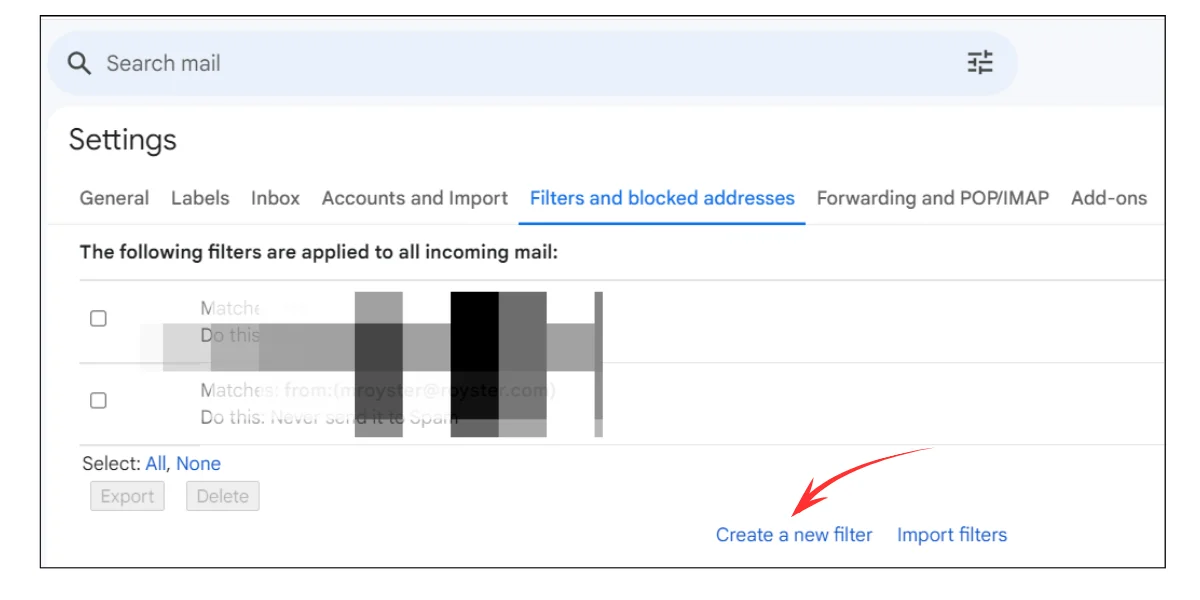
4. Enter the email address in the "From" field.
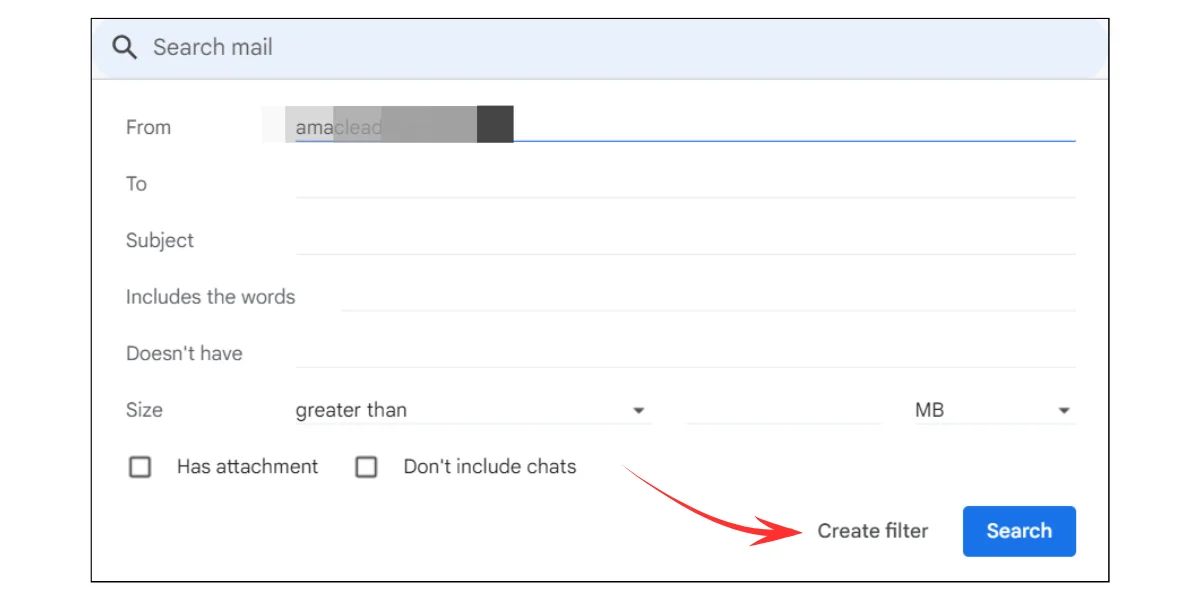
5. Click "Create filter."
6. Check the box next to "Never send it to Spam."
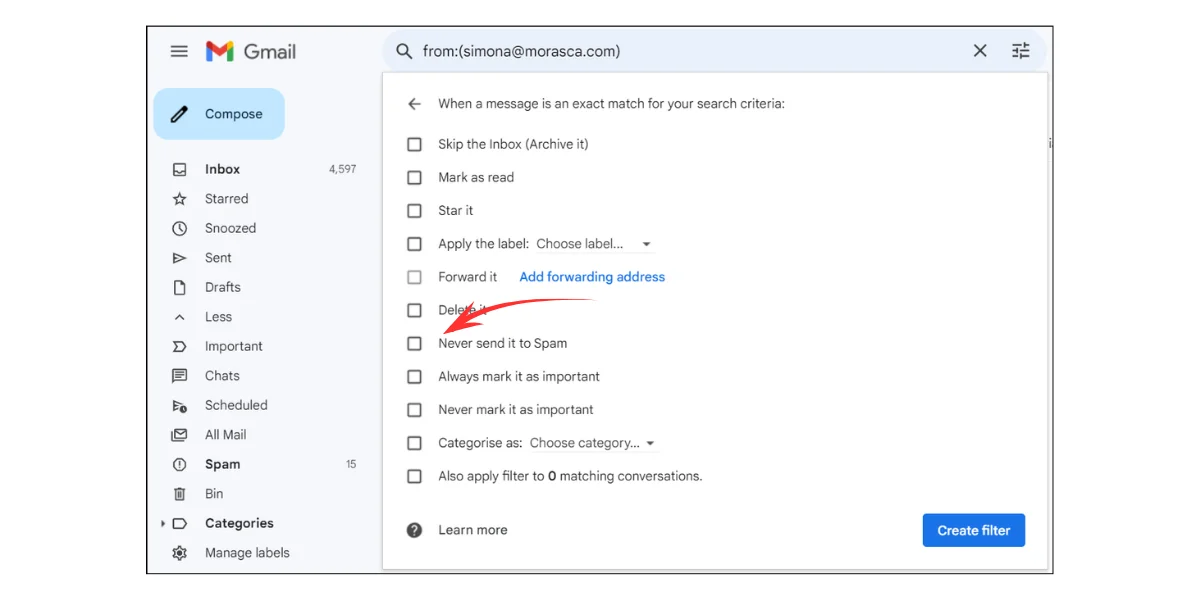
7. Click "Create filter" again.
This method allows you to create specific rules for handling emails from particular addresses.
Managing Your Safe Senders
Managing your safe sender list in Gmail is a straightforward process that involves regular maintenance and updates to your contacts and filters. Start by making it a habit to evaluate and refine your list on a regular basis to ensure that it remains relevant as your email usage changes. Be cautious about which addresses you include. Only those from credible and established sources should be evaluated. Remember, less is frequently more. Maintain a lean email list to avoid accidentally inviting junk spam.
To view and manage your safe senders:
- Go to contacts.google.com to see your full list of contacts.
- 2. To edit or remove a contact, click on their name and select "Edit" or "Delete."
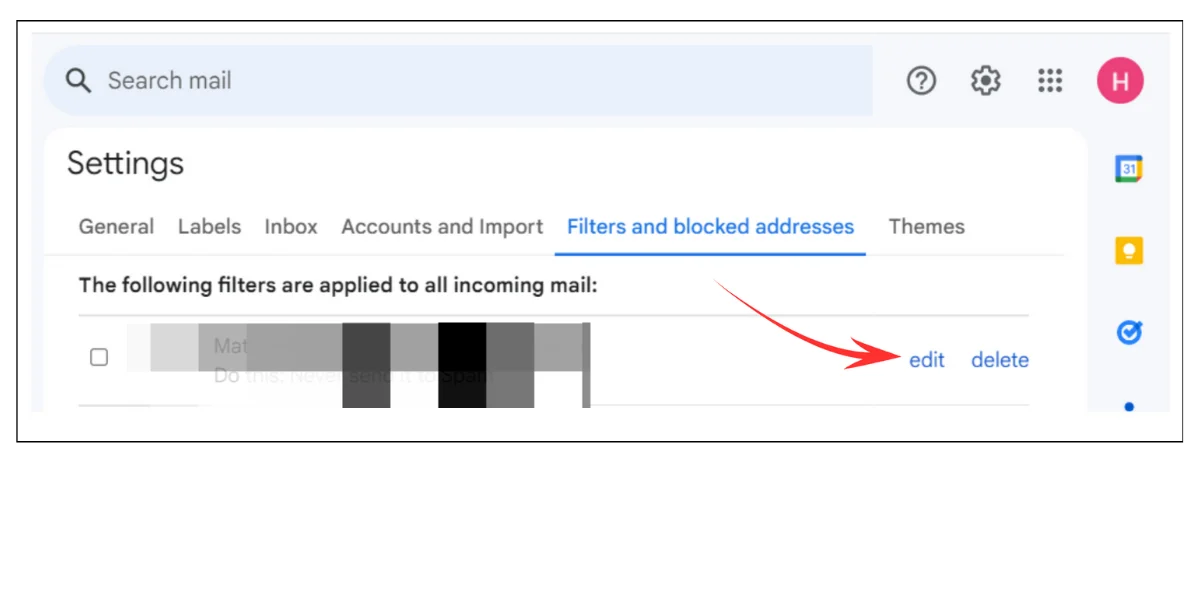
Regularly reviewing your contacts list can help keep your safe sender list up-to-date and relevant. Additionally,
- Use labels to organize your safe senders. You can create labels like "Work," "Family," or "Newsletter" to categorize your contacts.
- To bulk-add safe senders, you can import a CSV file with contact information into Google Contacts.
Troubleshooting
Even though proper precautions are taken, there are times when safe sender settings can still fail, leading to important emails being misdirected to spam or simply not arriving in your inbox.
To troubleshoot these issues:
- Check your spam folder regularly and mark any incorrectly filtered emails as "Not spam."
- Review your Gmail spam settings to ensure they're not too strict.
- Ask the sender to check if their domain has proper SPF and DKIM records set up, as these can affect email deliverability.
In such cases, you can suggest that the sender contact their email administrator or service provider to address these technical issues. Additionally, if you're using any third-party email security tools or browser extensions, temporarily disable them to see if they're interfering with your safe sender settings. For persistent problems, don't hesitate to reach out to Gmail support for further assistance. Remember, email delivery can be complex, and sometimes, a combination of approaches is necessary to resolve stubborn issues with safe sender list functionality.
Did This Guide Work For You?
Managing your safe sender list in Gmail is a simple yet effective way to ensure you receive all the emails that matter to you. Whether you choose to add senders directly from their emails, create new contacts manually, or use filters for more granular control, these methods will help keep your inbox organized and spam-free. Remember, while safe sender lists are useful, it's still important to remain vigilant about email security. Even trusted senders can have their accounts compromised, so always be cautious about opening attachments or clicking on links, regardless of the source.